Specifying the Height and Width of a Cell
As described in Specifying Table Width, there are several ways to set the width of a table. Within a table, you can also specify the height and width of an individual cell.
When you set a cell width, there is no guarantee that the cell will occupy that width when displayed in a browser. This is because the cell is part of a column, and changes to other cells in the column can affect the cell whose width you set. Setting cell width only guarantees that the cell will not be less than the width you specify.
If you want to ensure that a cell’s size does not change, set all cells in a column to that width.
To specify a cell’s height and width, follow these steps.
1. Place the cursor in the cell whose height or width you want to set.
2. Right click the mouse.
3. Click Set Cell Properties from the menu.
4. Click Cell Properties from the menu.
5. The Cell Properties dialog appears.
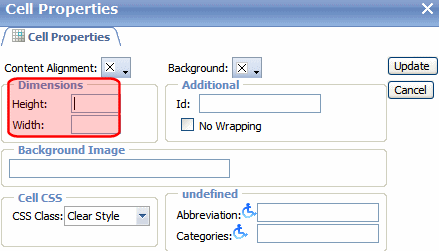
6. Enter the cell width and height in the fields circled above. You can enter the width in pixels or percentage. These choices are explained in Table Backgrounds.
7. Click Update.
